 |
Version 1 Help & Documentation
Glyphr Studio Version 1 is deprecated!
Please use Version 2 instead - you can learn more from the homepage. |
Overviewwelcome updates licensingBasicsstarting a new project navigation and layout file formats unicodeEditingshape editing canvas tools keyboard shortcutsPanelschooser shapes attributes glyph shape path point component instance edit history guidesPagesglyph edit components ligatures kerning test drive font settings project settings import svg export font about |
Starting a New ProjectThe first page you get when you open Glyphr Studio is the Open Projects page. On the right hand side of the page there are three tabs that help you start or load a project. You can drag and drop an existing file on the Open Projects page at any time to load it.
|